Editing the Methsoc website
The website is based on a wiki, which means you can edit it in a similar way to wikipedia. The actual wiki software being used is MoinMoin which is slightly different in some ways, and with a custom theme (based on Heat) that hides most of the wiki controls. Wiki pages are mostly written in plain text, with additional punctuation characters for marking headings, lists, etc.
MoinMoin is quite a complex bit of software with lots and lots of confusingly-described controls that you'll probably never need. I've hidden as many as I can, but sometimes this isn't possible. So if you find an option you don't understand, just ignore it.
Editing pages
To edit an existing page, click the 'login' link on the top right corner and go through Raven login. This gives you some extra links at the top right of each page:
- Edit: edit the page
- Info: see the list of past changes to that page, and show the difference ('diff') between versions
- Delete page
- Rename page
- Attachments: attach a photo to a page (you have to reference that photo in the text to make it display)
- Recent changes: show recent changes to the whole wiki
If you click Edit you can edit the text of each page. A brief summary of codes for formatting etc is listed below the edit box - further links to HelpOnEditing and HelpOnMoinWikiSyntax are there if you want further details. Try clicking Edit for this page to see an example. If you want to mess around with editing pages without altering the publicly-visible ones, try the Sandbox.
Please "Preview" your pages before you save them, as they go live the moment you save. Please also fill in the comment box before saving with a brief indication of what you changed, so it is possible to keep track of changes in the Recent Changes list.
Careful: all previous versions of pages and all edit comments are visible by anyone on the internet. So don't write personal details there (eg people's room or phone numbers) that you don't want to share. (It is possible to remove them from the database completely, but only someone with an SRCF account and access to the Methsoc files can do this).
Creating a new page
To create a new page, either create a link on an existing page to a page that doesn't exist (such as this page doesn't exist), or modify the address in the address bar of your browser to point to a nonexistent name. The wiki will then ask you if you want to create a new page.
Adding images
There are roughly two sorts of images: those used multiple times for graphics, logos, etc, and those used once on a specific page.
To attach images to a particular page, click on Attachments at the top right. Click Choose File and pick the file on your machine to upload. Fill in a meaningful name to call it (better to call it GardenParty2010.jpg than IMG_1235.JPG) and click upload. To include the image in the page, do:
{{attachment:filename.jpg|Text to display for blind users/if images turned off}}For example, cammethsoc.gif is attached to this page and we can show it like this:
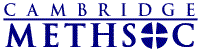
Reused images are probably best put on the server manually (eg in the /static/ directory), then linked as
{{/static/image.png|Text to display for blind users/if images turned off}}Note: photos are often large, both in file size and in number of pixels. Please resize photos in a graphics program so they are of an appropriate size for a website (eg a few hundred pixels across), and reduce the file size (eg lower the JPEG quality) before you upload them. The wiki won't do any resizing for you. 50KB or smaller is a sensible sort of file size for a website photo. Don't forget that people may access the website on small screens and slow/expensive internet connections (eg from phones).
